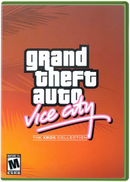Did you know?
Ships on —
Tuesday Special
10% OFF
Use Code:
Tuesday10
Tuesday10
Grand Theft Auto: Vice City is an action-adventure video game that was originally released in 2002 for the PlayStation 2 and later for other platforms, including Xbox. If you have the Xbox version of Grand Theft Auto: Vice City, here are some basic instructions on how to play:
1. **Insert the Disc:**
- Insert the Grand Theft Auto: Vice City disc into your Xbox console.
2. **Start the Console:**
- Turn on your Xbox console.
3. **Navigate the Menu:**
- Use the Xbox controller to navigate through the console menu.
4. **Launch the Game:**
- Find and select the Grand Theft Auto: Vice City game from the menu.
5. **Loading and Main Menu:**
- Wait for the game to load. Once loaded, you'll typically be presented with the main menu.
6. **Start a New Game or Load a Save:**
- You can either start a new game or load a previously saved game. Use the on-screen prompts or menu options to make your choice.
7. **Controls:**
- Familiarize yourself with the controls. The default controls for the Xbox version should be displayed in the game's manual or options menu. The controls typically involve using the analog sticks for movement, triggers for acceleration and braking, face buttons for various actions, and shoulder buttons for aiming and shooting.
8. **Gameplay:**
- Follow the on-screen instructions and mission objectives to progress through the game. Explore the open-world environment, complete missions, and interact with characters.
9. **Save Progress:**
- Make sure to save your progress regularly. You can usually do this at safehouses or other designated locations within the game.
10. **Pause and Options:**
- You can pause the game at any time by pressing the start button on the Xbox controller. This allows you to access the in-game menu, where you can adjust settings, view the map, and more.
Remember that specific details might vary slightly depending on the version of the game you have and any updates or patches that may have been released. If you encounter any difficulties or have specific questions about the game, you may want to refer to the game manual or seek assistance from online resources and communities dedicated to gaming.
1. **Insert the Disc:**
- Insert the Grand Theft Auto: Vice City disc into your Xbox console.
2. **Start the Console:**
- Turn on your Xbox console.
3. **Navigate the Menu:**
- Use the Xbox controller to navigate through the console menu.
4. **Launch the Game:**
- Find and select the Grand Theft Auto: Vice City game from the menu.
5. **Loading and Main Menu:**
- Wait for the game to load. Once loaded, you'll typically be presented with the main menu.
6. **Start a New Game or Load a Save:**
- You can either start a new game or load a previously saved game. Use the on-screen prompts or menu options to make your choice.
7. **Controls:**
- Familiarize yourself with the controls. The default controls for the Xbox version should be displayed in the game's manual or options menu. The controls typically involve using the analog sticks for movement, triggers for acceleration and braking, face buttons for various actions, and shoulder buttons for aiming and shooting.
8. **Gameplay:**
- Follow the on-screen instructions and mission objectives to progress through the game. Explore the open-world environment, complete missions, and interact with characters.
9. **Save Progress:**
- Make sure to save your progress regularly. You can usually do this at safehouses or other designated locations within the game.
10. **Pause and Options:**
- You can pause the game at any time by pressing the start button on the Xbox controller. This allows you to access the in-game menu, where you can adjust settings, view the map, and more.
Remember that specific details might vary slightly depending on the version of the game you have and any updates or patches that may have been released. If you encounter any difficulties or have specific questions about the game, you may want to refer to the game manual or seek assistance from online resources and communities dedicated to gaming.
Payment & Security
Your payment information is processed securely. We do not store credit card details nor have access to your credit card information.